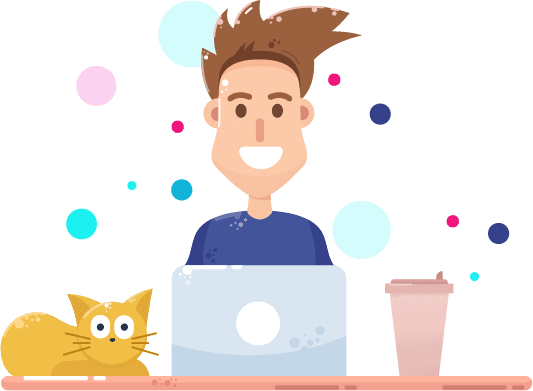Canva is a graphic design platform, used to create social media graphics, presentations, posters, documents and other visual content. The app includes templates for users to use. The platform is free to use and offers paid subscriptions like Canva Pro and Canva for Enterprise for additional functionality.
Now you can add Canva assets right into your courses, lessons, and topics. If you are a Pro Teacher, you can also use the certificate templates from Canva to create your custom course certificates.
Embedding designs and unpublishing embeds
Embed your Canva designs in your ClassX courses, .
- Create or open an existing design.
- On the top corner of the editor, click the ••• button.
- On the search bar, type “embed.” Select Embed from the options.
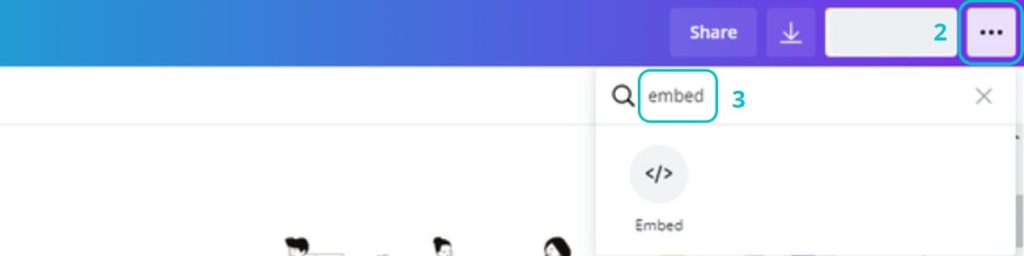
- For your design to be embedded, it will be made public. Click Embed to confirm.
- Copy the smart embed link.
- Go to your course, lesson, or post.
- Paste the link in the editor. Your Canva design will automatically be embedded.
All edits on the design will automatically update the embedded versions.
Premium or Pro elements on the design will be watermarked unless they’re purchased.
Unpublishing embedded designs
- Open the embedded design.
- On the top corner of the editor, click the ••• button.
- On the search bar, type “embed.” Click Embed.
- At the bottom part of the dialogue, click the Unpublish this design link.

Make sure to also remove the embed code or link from your course page to prevent broken images from showing up.